How to Change the Default Search Engine in Chrome
The default search engine for Chrome is set to Google.
As there are so many resources available, as evidenced by the term “googling,” searching well is enough to get the information you need.
However, there may be times when you want to use a different search engine other than Google or when you unintentionally change the search engine to another one and need to revert it to the original.
In this time, let’s learn how to change the search engine in Chrome.
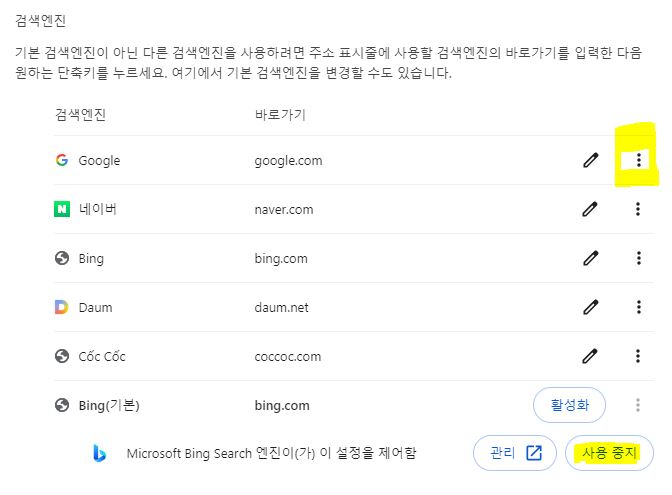
1. Open Chrome Settings
Click on the three dots located at the top-right corner of your Chrome browser window.
From the dropdown menu, select “Settings.”
2. Navigate to Search Engine Settings
In the Settings tab, scroll down until you find the “Search engine” section.
Click on “Search engine” to access the options.
3. Choose Your Preferred Search Engine
Under the “Search engine used in the address bar” section, you’ll see a list of available search engines.
Click on the dropdown menu to reveal the options.
4. Add a New Search Engine (Optional)
If your preferred search engine isn’t listed, scroll to the bottom of the list and select “Manage search engines.”
Click on “Add” to input the details of your desired search engine manually.
5. Set Your Preferred Search Engine as Default
Once you’ve selected your preferred search engine from the list, click on it to set it as the default.
You should see a notification confirming the change.
6. Test Your New Default Search Engine
Close the Settings tab and try typing a search query into the address bar.
Your browser should now use the newly selected search engine to perform searches.
Additional Tips:
If you frequently use a search engine that’s not listed, you can usually add it by visiting the search engine’s homepage and performing a search. Chrome will often prompt you to add the search engine to your browser.
Keep in mind that some search engines may require additional steps to set as the default, especially if they’re less commonly used.
That’s it! You’ve successfully changed the default search engine in Chrome. Enjoy exploring the web with your new search engine of choice
